No relevant results
Product Category
How To Fix iPhone X Face ID Not Working
May 06, 2022
Recently we got many messages about Face ID not available after screen replacement from our clients, which surprised our technicians greatly. Since the screen replacing would not affect face ID function at all according to our practical verification. However, REWA has done some further researches and will share you the detailed analysis and solution for iPhone X face ID failure caused by damage of flex cable after repair here.
How does face ID work?
First, let’s understand how face ID works. The whole functional area is dubbed the “TrueDepth camera system”, which is made up of flood illuminator, infrared camera, front camera, dot projector, proximity sensor, ambient light sensor, speaker and microphone. Speaking of which, have you read iPhone 8/X Ambient Light Sensor Issues ? Every time you glance at your iPhone X, the flood illuminator detects your face with infrared light and forms an image. Then the dot projector will project out over 30,000 invisible infrared dots over your face to create a 3D map. Last, the infrared camera reads this map and sends the data to neural networks to create a mathematical model of your face. Your iPhone X will check that mathematical model against the one that you've set up and stored on your device to see if it's a match, and if it is, it will unlock your phone.

How do we repair?
According to the description, this iPhone X was dropped once. However, the face ID is in normal status. It fails to work until a replacement of screen assembly. With all the knowledge, we begin our repair.
Power on the phone and it shows “unable to activate Face ID on this iPhone” . So we resort to resetting face ID. Go to Settings > Face ID & Passcode > Reset Face ID. We get the message “Face ID is Not Available, try setting up Face ID later” . Our initial judgment is that the unavailable Face ID might be caused by misoperation in the screen replacing process. Therefore, next thing we do is to check flex cables that are related to Face ID.
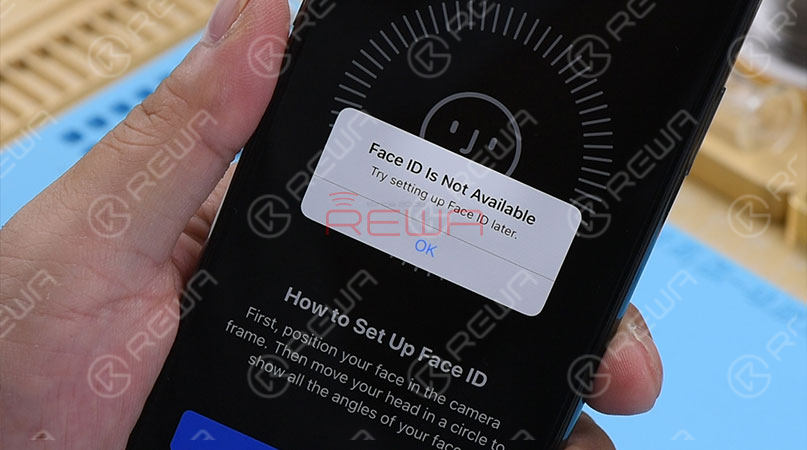
Disassemble the phone. And check the Infrared camera and dot projector module under Microscope first. Nothing goes wrong. Then move to the Flood illuminator module on the earpiece speaker assembly. Check the connector and flex cables carefully. Still, nothing goes wrong.

Then remove screws. And detach the earpiece speaker and front sensor assembly from the phone. Be careful not to damage flex cables in the process since the Flood illuminator module is bonded to glass lens with double-sided tape. We can see clearly that the flex cable where locates the Flood illuminator module is fractured at the edge.

Since the Flood illuminator module is an essential part for Face ID circuit, damage of the flex cable can result in not working of it, which can absolutely affect normal working of Face ID. Also, as flex cable repair is difficult, we can solder the Flood illuminator module to a new flex cable. To replace with a new flex cable, we need to separate the earpiece speaker and the ambient light sensor module from the earpiece speaker and front sensor assembly first. Heating with Soldering Iron, the ear speaker was separated successfully. Then, secure the flex cable in the place with High-Temperature Protective Tape for further separating the ambient light sensor module flex cable. Soldering Iron and Hot Air Gun are required to remove this flex cable. Once done, remove excess tins on the flex cable with Soldering Iron and clean with PCB Cleaner.
Now the fractured flex cable is separated completely. Next thing we do is to replace with a new flex cable. Remove the Flood illuminator module on the flex cable first. Prepare a new flex cable. Apply some Paste Flux to the bonding pad. Align the Flood illuminator module in place with the new flex cable. Be careful with the direction. Then solder with Hot Air Gun. Remove residual glue on the module afterward.

The repair part is almost over right the moment. Next thing we need to do is to re-solder the ambient light sensor module and earpiece speaker. However, the soldering of the ambient light sensor is the most difficult part of this repair. Whatever, let’s do it. Apply some Paste Flux to the bonding pad of ambient light sensor module. Then apply tins to the bonding pad with Soldering Iron . Clean with PCB Cleaner. Apply some Paste Flux to the bonding pad again. Get the detached ambient light sensor module flex cable in position. Secure the flex cable with one specific position soldered by Soldering Iron with curved nozzle first. Then use Soldering Iron with cutter nozzle to complete the remaining soldering process. Clean with PCB Cleaner afterwards. Now we need to solder the earpiece speaker back to flex cable.

It’s time to get the earpiece speaker and front sensor assembly assembled to the display assembly. Re-assemble the phone and test. Press power button to power on. Go to Settings > Face ID & Passcode > Set up Face ID . Face ID can be set up successfully. Press the power button to lock the screen. Press the power button again. The screen lights up. Glance at the iPhone X. The screen can be unlocked automatically. Fault cleared.
questions about iPhone X Face ID Not Working After Repairing Tutorial, welcome to comment below or ask a question on ASK Forums .
Click below if you are interested in the Tools & Spare Parts used in the video. For more details and latest price please feel free to contact sales@rewatechnology.com
* Integrated Mobile Phone Repair Platform
* Tri-wing Screwdriver - Type 2
* 4x Optical Microscope - KS7045
* PCB Cleaner - 250ml
* BGA Strip Flux Soldering Paste
* Anti-static Plastic Pry Bar
* Heat-resisting Adhesive Tape - 5.0mm
* 100g Solder Wire - Type 1
Visit REWA online shop for more parts and tools.
I wanna learn basic knowledge about iPhone motherboard, master iPhone micro-soldering techniques, understand the work-flow of different iPhone circuits, master troubleshooting processes of different iPhone issues, and learn detailed screen/back glass refurbishing steps——You can visit REWA Academy.
 Other Parts
Other Parts
 Game Console
Game Console
Write a comment