No relevant results
iPhone XS -12 Pro Max Important Battery Message Pop-ups Removing - 100% Fixed
May 06, 2022
Apple has encrypted the battery of iPhone XS and models above. Once you replace the battery, you will get the “Important Battery Message” and “Service” message. To make matters worse, the cycle count of the new battery will show the cycle count of the original battery. Especially the battery data of iPhone 11 series and iPhone 12 series still can’t be accessed. It has been verified by technicians that the “Important Battery Message” will show up after you put in an aftermarket battery or a genuine Apple battery. You can only avoid the problem by letting Apple Stores or Apple Authorized Service Providers replace your battery.
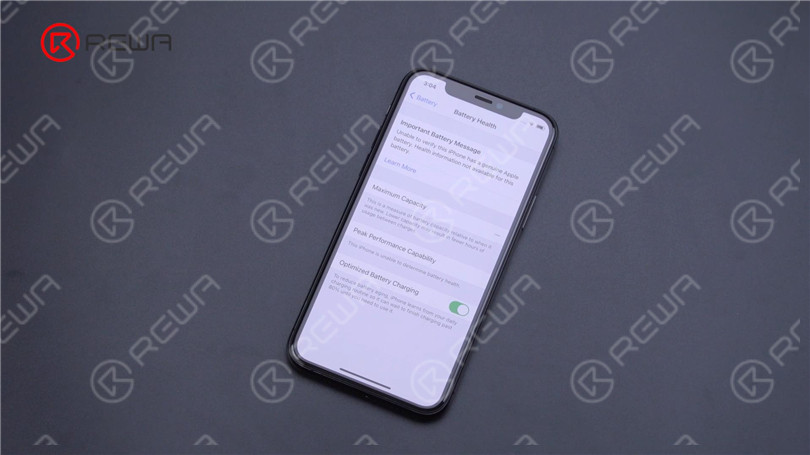
To solve the problem, REWA LAB has verified the latest solution. Today we will share solutions concerning iPhone XS series, iPhone 11 series and iPhone 12 series.
First of all, we will introduce the structure of the battery. The battery can be roughly divided into two parts – BMS board and battery cell. The battery management system board mainly serves as a protection board but also saves battery data. The battery cell is where the power is stored.

Taking iPhone XS for example, we need to prepare a battery data corrector and a new battery cell that can be an original one or an aftermarket one. Disassemble the phone and remove the battery.

Then we need to solder the BMS board of the original battery to the new battery cell. Remove the protective tape on the BMS board. Please do not break the flex cable.

Disconnect the cathode and anode of the battery with a pair of scissors.

Remove the original battery BMS board. Please align the anode and cathode respectively.

Solder with the Spot Welder.

After soldering, install the BMS board. Apply the protection tape.

Since the BMS board is replaced and the battery is protected, the voltage can’t be measured. We need to activate the battery with a Direct Current Supply.

Connect the battery to the programmer. Click reading. Battery data on the BMS board can be seen.

Recalibrate the cycle times and battery efficiency.
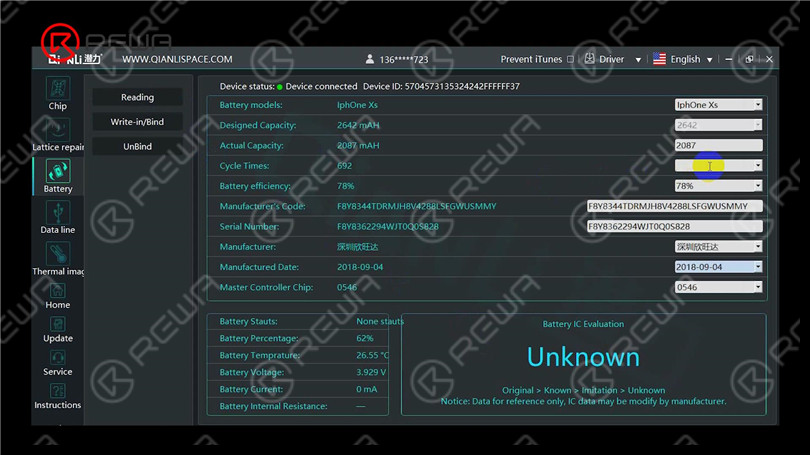
Then we connect the display to the motherboard. Connect the power cable to turn on the phone. “Important Battery Message” is displayed.

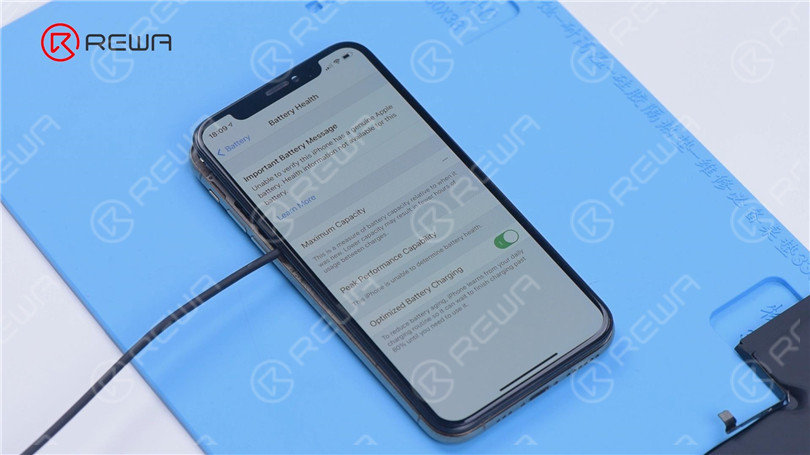
Please be noted that you can only turn on the phone by a power cable. The above step takes advantage of bugs in iOS and is a very important step. Then we install the new battery. Go to “Settings” to view the battery health information. The maximum capacity is 100% and there is no “Important Battery Message”.
Different from iPhone XS series, the battery data of iPhone 11 series and iPhone 12 series is encrypted and cannot be accessed. That is to say, even if you replace with the original battery cell, the battery data still can’t be read. Worse still, you can’t correct the battery health and cycle count. Recently, REWA LAB has got the latest battery data corrector on the market. Through verification, the corrector can effectively remove the “Important Battery Message” of iPhone 11 series and iPhone 12 series. Next, we will share the operation process in detail by an iPhone 11 Pro.
Remove the BMS board of the original battery. Solder the BMS board to the new battery cell.

Install the BMS board. Activate the battery with a Direct Current Supply.

Because the data of iPhone 11 series can’t be directly read, we need a specialized PCB board to read the data. Install the PCB board to the battery.


Then connect the battery to the programmer. Click reading. Recalibrate the cycle times and battery efficiency.
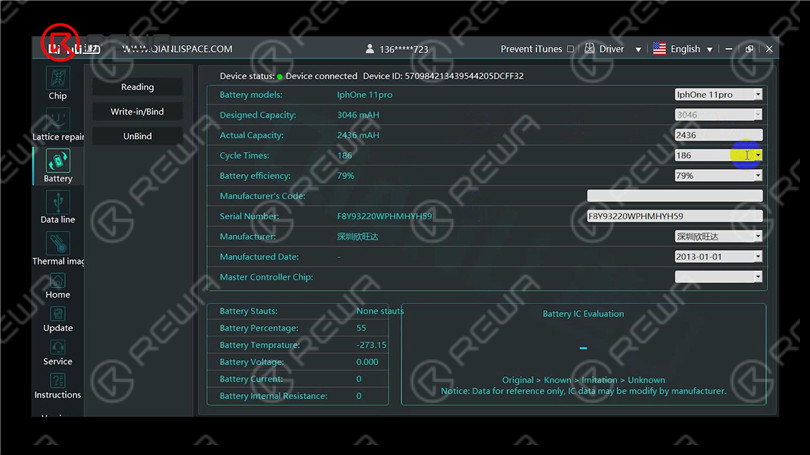
Connect the power cable to turn on the phone. “Important Battery Message” is displayed.

Then we install the new battery. Go to “Settings” to view the battery health information. The maximum capacity is 100% and there is no “Important Battery Message”. This method is easy to operate with visible repair traces. REWA technicians are now trying to remove the. “Important battery message” of iPhone 11 series and iPhone 12 series without traces. That’s all for REWA LAB’s solutions to the “Important Battery Message” problem. With the development of repair technology and Apple’s continued attention, we believe that new solutions will come up. REWA LAB will keep on bringing the latest information and technology. Please stay tuned. You can buy all tools and supplies in this article on REWA shop. Please feel free to leave a comment on repair topics that you are interested in.
 Other Parts
Other Parts
 Game Console
Game Console
Write a comment