No relevant results
Product Category
How to Remove iPhone (11-12) Non Genuine Screen Message by Aftermarket Screens
Jun 30, 2022
For iPhone 11 and higher ones, if you get your screen changed from a non-authorized repair service center,“Important Display Message” will appear.
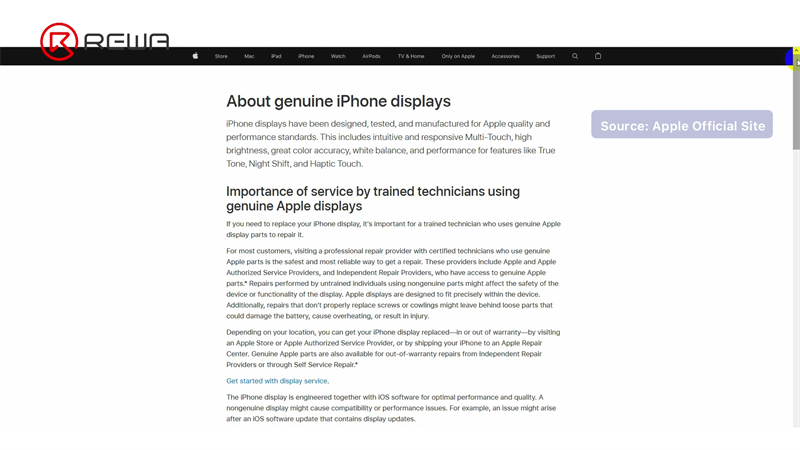
As screen replacement is one of the most common repairs for iPhone, the price of Apple's official screen replacement is several times that of third-party repair parts, which makes consumers have to turn to third-party repair channels.
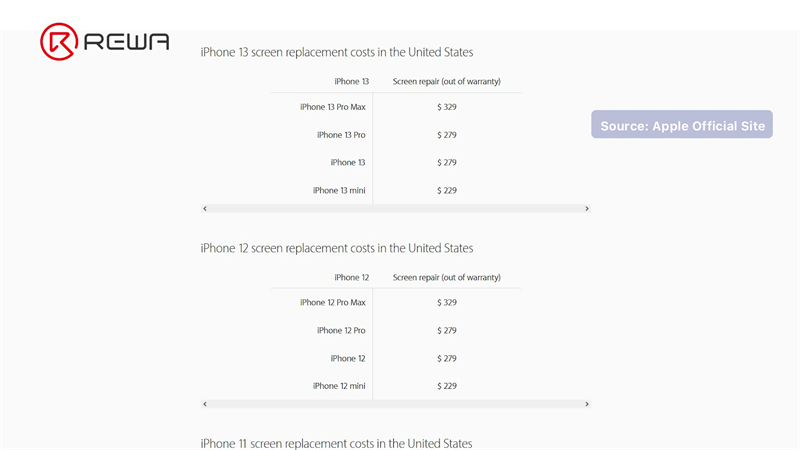
However, the non-genuine screen warning will inevitably appear after third-party screen repair. Third-party screen replacement generally offers OEM or aftermarket screen. For OEM screen, we can transfer the original IC to the new OEM screen, which can get rid of the non-genuine display alert. Unfortunately, this doesn’t apply to most aftermarket screens. After testing by our engineers, we select several aftermarket screen assemblies that support IC transfer to remove the warning message, ranging from iPhone 11 series to the latest iPhone 12.
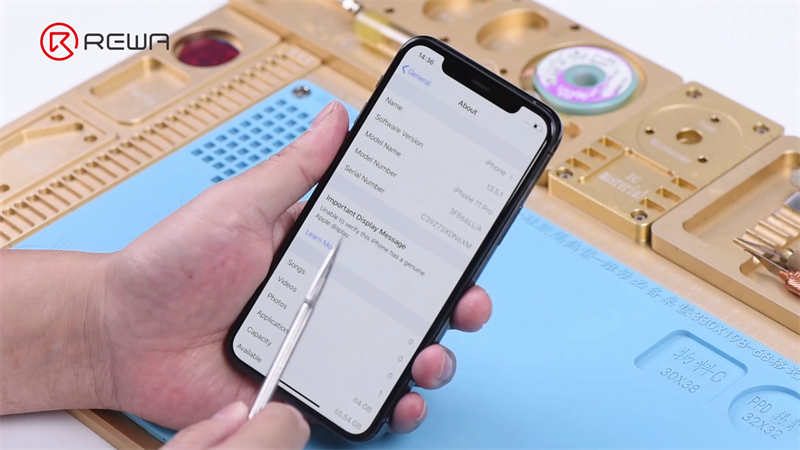


Next, we will show you how to remove the warning message with the aftermarket iPhone 12 Pro screen. After third-party aftermarket screen replacement, a non-genuine display warning appears and True Tone disappears.
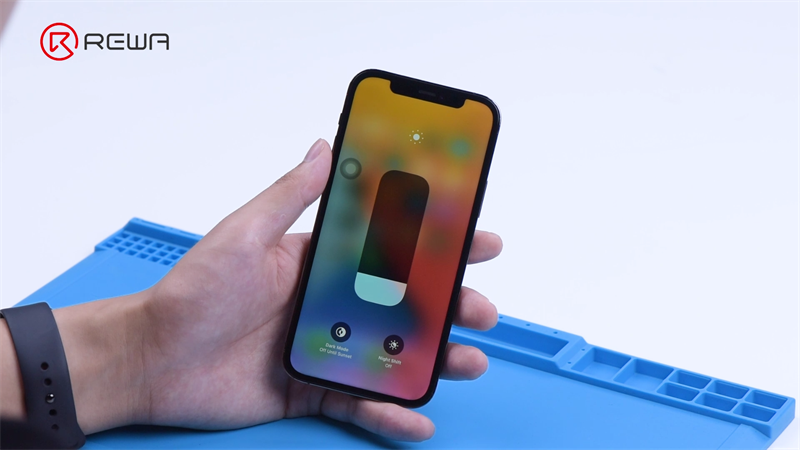
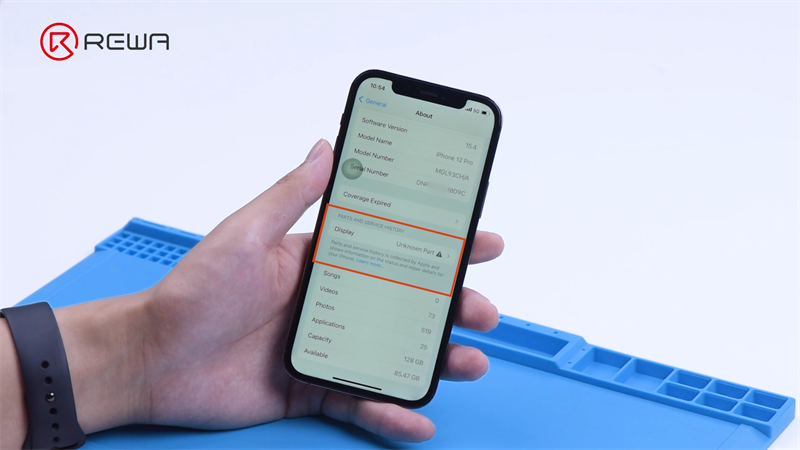
As the aftermarket screen only stores the touch and pop-up encryption data, we need to restore the True Tone firstly. Connect the original screen with the programmer to read the True Tone. Then connect the aftermarket screen with the programmer to write the True Tone.

After reading and writing, True Tone is restored on the aftermarket screen but there is still a warning message.
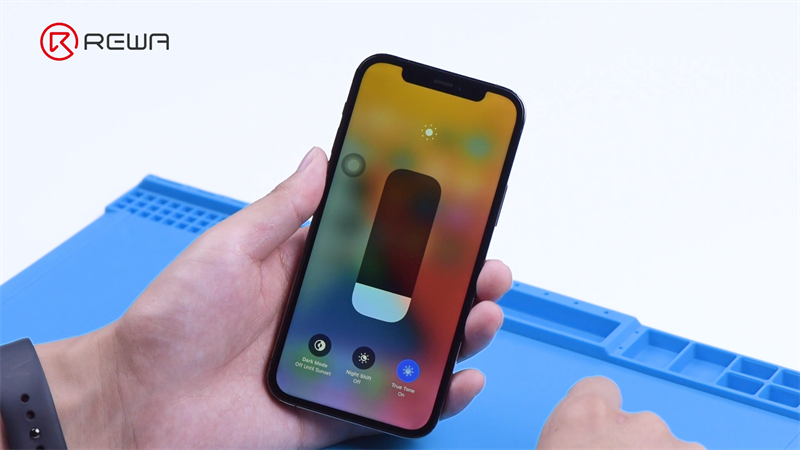
The next step is to transfer the IC. Pre-heat the flex cable with a hot air gun at 240 °C. Then apply some alcohol and carefully pry up the flex cable.

Insert a blade under the flex cable and apply high-temperature tape around the IC. With hot air gun at 240 °C and airflow 8 for about 6-8 seconds, we desolder the chip.

As the chip is removed, we apply some middle-temperature solder paste and paste flux. Flatten the bonding pads with soldering iron at 300 °C. Then remove adhesive with hot air gun at 300 °C. Clean the bonding pads with PCB cleaner.

Scrape away black adhesive on the edges. Once cleaned, apply some middle-temperature solder paste. Form the solder balls with hot air gun at 300 °C.

Next, we use the same method to remove the IC on the aftermarket screen. Please take protection measures thoroughly. As the soldering for aftermarket IC is different, we only need to use hot air gun at 100 °C for 5 seconds to desolder it.

Apply some paste flux to the bonding pads. Remove tin on the bonding pads with soldering iron at 320 °C. Clean the bonding pads with PCB cleaner.

It can be seen that the pins and solder joints are consistent with the original screen.

Then we install the original IC. Apply some paste flux. Solder the IC with hot air gun at 240 °C. After the screen cools, clean residue soldering paste with PCB cleaner.

Install the aftermarket screen. There is no non-genuine display warning and True Tone is restored. The display and touch also work fine.
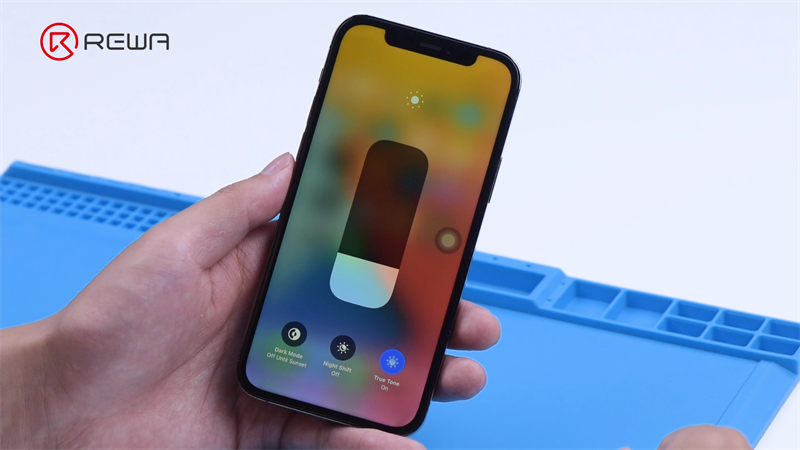
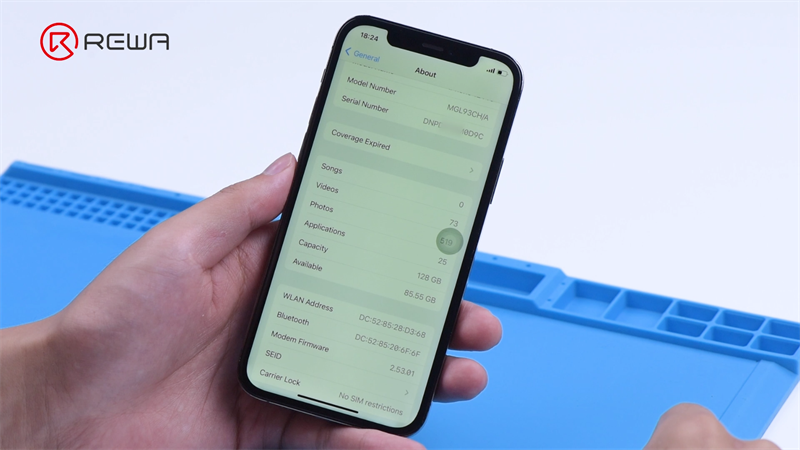
As the technology becomes more and more mature, many third-party screens are not much worse than the original genuine screens. In terms of display effect, touch effect and price, the third-party screen replacements are much more cost-effective than Apple's original screen replacements. We not only provide aftermarket screens that support IC transfer to get rid of the warning message but also full set of tools and technical support. Other than that, we provide aftermarket screens without the IC to save you from the trouble of removing. If you are interested, please don’t hesitate to contact our account managers.

 Other Parts
Other Parts
 Game Console
Game Console
Write a comment